On this social network belonging to the American company Meta, photos and videos are in the spotlight. Each user therefore feeds their profile with posts necessarily including a photo or video accompanied, if desired, by text or key words ( hashtags ). It is also possible to post Stories : one or more photos or videos that disappear 24 hours after being shared. However, it is possible to save stories to keep them longer.
The videos offered on the network are called Reels ( reels in English). The published content appears on the Feed (profile), which brings together all its publications in the form of a mosaic of images.
Just like on Facebook, Instagram also offers the user a continuous news feed on which they discover content posted by the people they follow or suggested by the application’s algorithm.
Instagram also has a message section called “ DM ” (for Direct Message) composed of a main section for communicating with its subscribers and subscriptions, as well as a “Request” section where there are messages from people wishing to enter in contact with you, outside of your subscriptions.
Parameters to know for your teenager
Lots of tempting content, an “infinite scroll” function, an algorithm that targets content to encourage them to come back, Instagram knows how to endear itself to teenagers but what does it actually do to protect them? To accompany it well, here are the features not to be missed.
MANAGE SCREEN TIME
Screen time on the app. Instagram offers to set your own screen time limit. Via the settings menu in the profile, go to “Your activity” then “Time spent” and finally “Define a daily time limit”. Once the maximum daily usage time is set, Instagram will send a notification once this time has passed to close the application. In the same section, other features to limit the time spent on the application exist such as “Schedule reminders to take breaks” or “Notification settings”.
Coming soon – Silent mode . Since January 2023, Instagram has been testing “silent mode” in certain countries to improve its image among adolescents. This mode was designed to help young people disconnect from their phones and focus on other tasks. The concept ? When this mode is activated, Instagram no longer sends notifications. Additionally, the profile status displays “silent mode” by default and an automatic message is sent to people who want to interact with the profile. A little patience, Interesting in many ways, this functionality is not yet available in France.
PROTECT YOURSELF FROM CYBERBULLYING
Restrict a person. This feature has existed since 2019 to combat harassment on the application. It allows users to restrict interactions with certain accounts that harass them. If someone followed or subscribed to your teen’s account proves harmful, you can use this feature to restrict them. Their messages will no longer appear for your community – which avoids the group effect – they will be filtered by default and the restricted person will have no way of knowing whether their messages have been read or not. > Path to follow: go to the profile of the person you wish to restrict, click on the 3 small dots at the top right of the profile, then click on “Restrict”.
Filter comments. With each publication, it is possible to refuse comments by default. If comments are blocked, no one – including your closest friends – will have the opportunity to post a comment. This feature allows you not to let just anyone comment on your posts. > Path to follow: Just before the final publishing step, click on “Advanced settings”, then “Disable comments”.
Filter words or expressions. An exclusive Instagram feature, it is possible to filter words or expressions that you do not want to see in comments or receive by message. This semantic work is not simple, especially for a teenager, but can be an additional protection provided that the filtered words are relevant. > Path to follow: Go to your profile, then click on the hamburger menu at the top right of the screen. Click on “Settings and privacy”, in the menu that appears, go to the “How others interact with you” section then click on “Hidden words”. Then click on “Manage custom words and expressions”; all you have to do is choose the words and/or expressions.
Report content. This feature allows you to report offensive accounts, comments and messages received. Instagram’s moderation teams review reports and may remove content or deactivate accounts. Once the profile has been reported, Instagram offers an additional security measure: blocking an account to permanently break all contact. > Path to follow: Go to the account you wish to report, click on the 3 small dots at the top right of the profile, then click on “Report”.




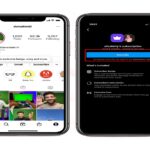




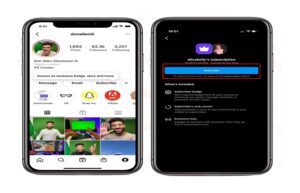

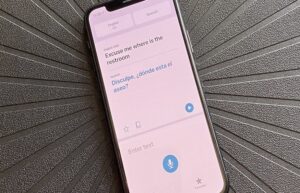



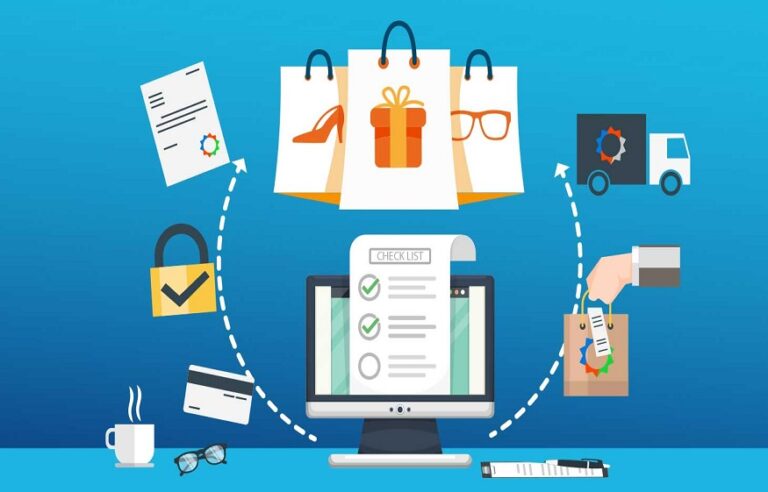
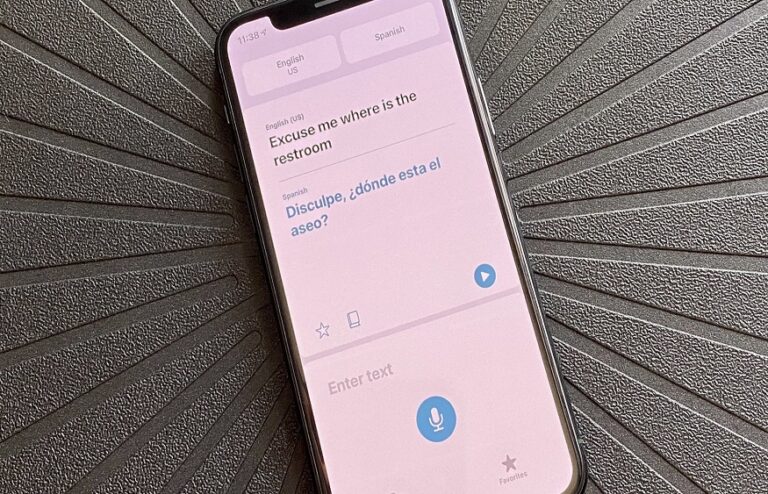

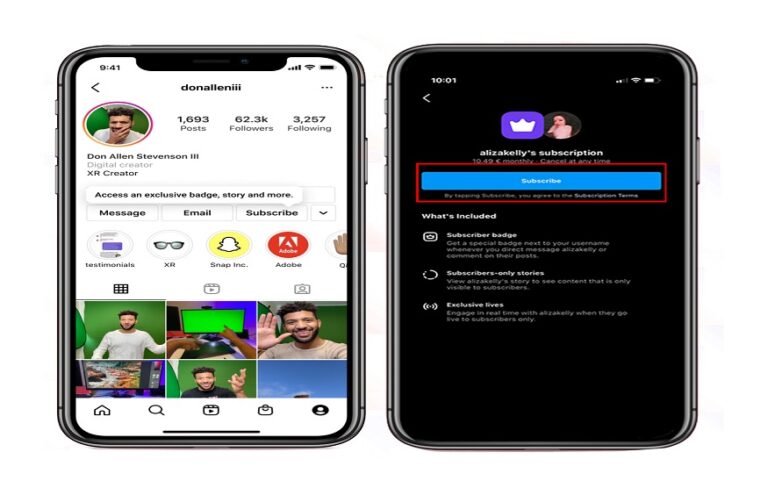


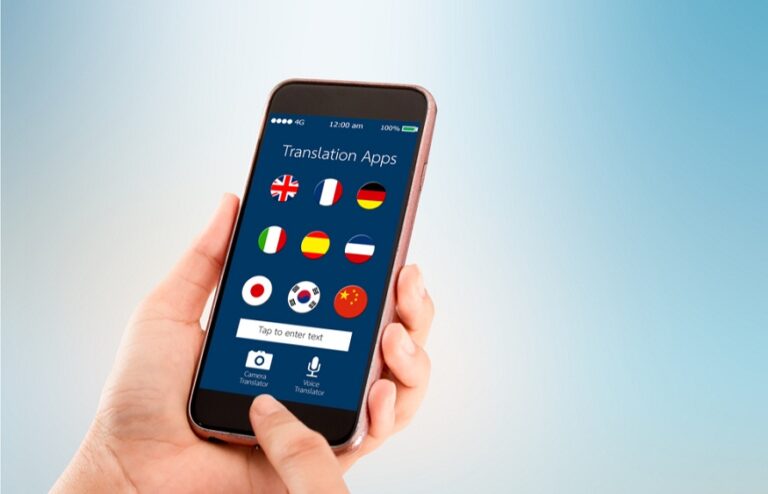
+ There are no comments
Add yours